Device Drivers
Published: 27 Nov 2024
You’ve just bought a new device that doesn’t work with your computer. What’s going on? The answer could be as simple as needing the right device drivers. These little programs are the link between your computer and the device, ensuring everything runs smoothly.

Ready to dive in? Let’s explore everything about device drivers together, step by step.
What are device drivers?
A device driver is a small program that helps your computer communicate with hardware devices like a printer or keyboard. It acts like a translator, converting your computer’s instructions into a language the hardware can understand. Without a driver, your computer wouldn’t know how to use these devices properly. Drivers are important for making sure everything works smoothly. When you connect a new device, the driver helps your computer recognize and use it.

Modes of device drivers
There are two main modes for device drivers:
- Kernel Mode: This mode has full access to the system and its hardware. It works fast, but a mistake can crash the system.
- User Mode: The driver has limited control over the system. It’s slower but safer because mistakes are less harmful.

Types of Device Drivers
A device drivers helps your computer communicate with hardware devices. There are many types of device drivers, each for a specific kind of device.
Keyboard Driver
A keyboard driver helps the computer know which key you press. It sends information to the computer about the key you press. The driver allows the computer to show the correct letter or symbol on the screen. Without it, the computer wouldn’t understand your typing.
Mouse Driver
A mouse driver helps the computer to understand your mouse movements and clicks. When you move the mouse, the driver tells the computer where the pointer should go. It also helps the computer know when you click a button. Without the driver, the mouse would not work correctly with the computer.
Printer Driver
A printer driver helps the computer communicate with the printer. When you want to print something, the driver tells the printer how to print it. It changes the file from the computer into a format the printer can understand. Without the driver, the printer wouldn’t know what to do with the information.
Display Driver
A display driver helps the computer show images on the screen. It tells the computer how to send pictures, videos, and text to the monitor. The driver makes sure the screen displays everything. Without the driver, the computer would not know how to show things properly on the screen.
Sound Driver
A sound driver helps the computer play sounds through speakers or headphones. It tells the computer how to send audio signals to the sound device. The driver makes sure you can hear music, videos, or alerts clearly. Without the sound driver, the computer would not be able to produce sound.
Network Driver
A network driver helps the computer connect to the internet or other networks. It allows the computer to send and receive data over Wi-Fi or Ethernet cables. The driver makes sure the computer can talk to the router or network device. Without the driver, the computer cannot connect to the network.
USB Driver
A USB driver helps the computer connect to devices through USB ports. It allows the computer to recognize and use devices like flash drives, printers, or cameras. The driver makes sure the device works correctly with the computer. Without the USB driver, the computer wouldn’t be able to connect to or use the device.
Motherboard Driver
The motherboard driver controls communication between the motherboard and other computer parts. It helps connect essential components like the CPU, RAM, and expansion cards, ensuring everything works together properly.
How to Install a Device Driver
Here’s an easy and unique step-by-step process to Install a Device Driver
- Find Your Device: Look at the device that needs a driver, like a printer or USB.
- Check Your Computer: See if your computer already has the driver installed.
- Search Online: If not, go to the device’s company website and search for its driver.
- Download the driver: Choose the right driver for your operating system and download it.
- Install the driver: Open the downloaded file and follow the instructions.
- Restart and Test: Restart your computer and check if the device works.
Conclusion
So, guys, it’s time to wrap up! In this article, we’ve discussed everything about device drivers and their types. My advice is to regularly check for updates to avoid performance issues or system crashes. A little maintenance can keep your computer running smoothly. If you enjoyed this guide, please share it, and let us know how we can improve in the comments below!
FAQs about device drivers
Here are frequently asked questions (FAQs) with simple, beginner-friendly answers:
A device driver is a small software that helps your computer communicate with external devices, like printers, keyboards, or mice. Without a driver, your computer won’t know how to use the device properly. It acts like a translator between the hardware and the operating system.
You need a driver to make sure your computer can properly interact with a device. Without it, the device might not work at all or might not work correctly. The driver helps your computer understand how to control the device’s features.
It’s best to download drivers only from the manufacturer’s official website. Third-party websites might provide incorrect or harmful drivers that could damage your computer. Always stick to trusted sources for safety.
Common types include keyboard drivers, mouse drivers, printer drivers, sound drivers, and network drivers. Each type helps a specific hardware component communicate with the computer.
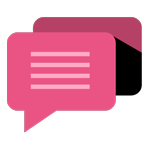
- Be Respectful
- Stay Relevant
- Stay Positive
- True Feedback
- Encourage Discussion
- Avoid Spamming
- No Fake News
- Don't Copy-Paste
- No Personal Attacks
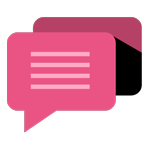
- Be Respectful
- Stay Relevant
- Stay Positive
- True Feedback
- Encourage Discussion
- Avoid Spamming
- No Fake News
- Don't Copy-Paste
- No Personal Attacks
