Uses of Microsoft Word
Published: 20 Jun 2025
Is Microsoft Word only for typing essays and letters? Many people think so, but that’s not the whole story. Microsoft Word can do much more than just typing. It can help you create tables, design certificates, check spelling, and a lot more. In this post, we’ll explain the 10 uses of Microsoft Word that you might not know but should. Also, if you are curious about other programs like Word, check out these examples of application software that are used every day.
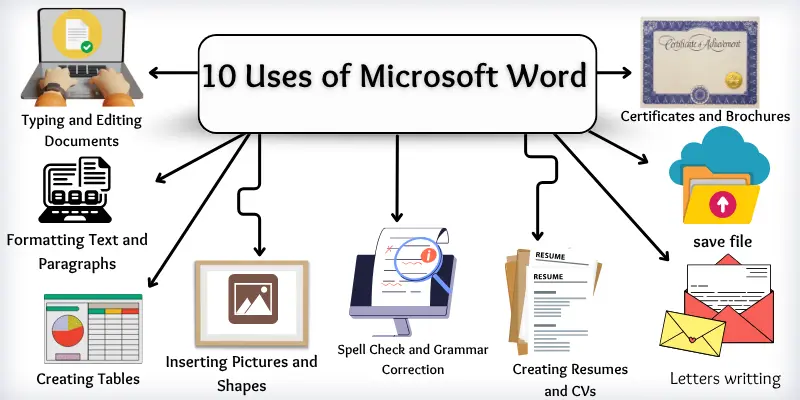
10 Uses of Microsoft Word
Microsoft Word is one of the most widely used programs for writing and editing documents. Below are 10 common uses of Microsoft Word that help students, teachers, and office workers in their daily tasks:
- Typing and editing documents
- Formatting text and paragraphs
- Creating tables
- Inserting pictures and shapes
- Spell check and grammar correction
- Creating resumes and CVs
- Making letters and applications
- Designing certificates and brochures
- Saving and sharing documents
- Using templates for projects
Typing and Editing Documents
We can use Microsoft Word to write our homework, stories, and letters. If we make a mistake, we can easily fix it. It’s like writing in a notebook, but we can erase and change things without making a mess.
Example: You want to write a story about your best friend. You can open Word, type your story, and fix any spelling mistakes with just one click!
Formatting Text and Paragraphs
In Microsoft Word, we can change how our text looks. We can make it big or small, change the color, and even make it bold or italic.
Example: If you want your title to look special, you can make it big and change its color to red or blue.
Creating Tables
We can use tables to show data in rows and columns. It helps us keep things neat and easy to understand.
Example: You can make a table for your school timetable, with days on one side and subjects on the other.
Inserting Pictures and Shapes
We can add pictures, drawings, and shapes to our document to make it more fun and interesting.
Example: You are writing about animals. You can add a picture of a lion or elephant to your homework.
Spell Check and Grammar Correction
Microsoft Word can check your spelling and grammar. If you write a wrong word, a red line appears under it.
Example: If you write “frind” instead of “friend”, Word will help you fix it.
Creating Resumes and CVs
When you grow up and want a job, you will need a resume. Word helps us create neat and simple resumes with easy templates.
Example: Your elder brother is applying for a job. He can make his resume in Word using a ready-made design.
Making Letters and Applications
We can use Word to write formal letters or school applications, such as those for sick leave or admission.
Example: If you are not feeling well, you can type a leave application for your teacher using Word.
Designing Certificates and Brochures
Microsoft Word helps you make colorful certificates, cards, and posters. You can add borders, shapes, and pictures. Change the text color and style to make it look nice.
Example: Make a “Best Friend” certificate for your friend’s birthday.
Saving and Sharing Documents
You can use ready-made templates in Microsoft Word to save time and effort. These templates help you make school projects, letters, and reports easily. Just pick a design and fill in your own words.
Example: Select a project template and add your information without having to start from scratch.
Conclusion
So guys, it’s time to finish up! In this guide, we have provided a detailed overview of Microsoft Word’s uses. I recommend you start using Microsoft Word for your school projects and practice each feature slowly. You’ll get better with time! Now it’s your turn; try using Word today and see how helpful it can be!
FAQ about Uses of Microsoft Word
Here are some common queries about the use of Microsoft Word
Microsoft Word is used for typing, editing, and formatting documents. You can write homework, letters, stories, and more. It also helps you add pictures, tables, and shapes to make your work look good.
Yes, Microsoft Word is very easy for beginners. It has simple tools and buttons that are easy to understand. You can start typing right away and learn more features slowly.
Microsoft Word highlights incorrect spellings with red lines. Just right-click the word to see correct suggestions. Click on the right one to fix it quickly.
Templates are ready-made designs for letters, resumes, and school projects. You can choose a template and just fill in your own details. It saves time and makes your document look professional.
Click on “File” and then “Save As” to save your work. You can choose where to save it and give your file a name. You can also save it as a PDF if needed.
Microsoft Word is not fully free. Some basic versions are free online, but the full version needs a license or subscription. Students can sometimes get it free through their school.
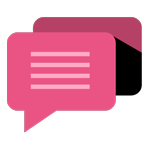
- Be Respectful
- Stay Relevant
- Stay Positive
- True Feedback
- Encourage Discussion
- Avoid Spamming
- No Fake News
- Don't Copy-Paste
- No Personal Attacks
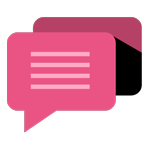
- Be Respectful
- Stay Relevant
- Stay Positive
- True Feedback
- Encourage Discussion
- Avoid Spamming
- No Fake News
- Don't Copy-Paste
- No Personal Attacks
