Troubleshooting in computer
Published: 13 Nov 2025
Did you know that nearly 90% of computer issues can be solved with simple troubleshooting steps? Understanding what troubleshooting is in computers is essential for every user. It helps identify problems, fix errors, and keep your system running smoothly without wasting time or money.

What is troubleshooting in computer?
Troubleshooting in a computer means finding and fixing problems that stop it from working properly. It is a step-by-step process that helps identify the cause of errors. Troubleshooting can be done for both hardware and software issues. The goal is to solve the problem quickly and prevent it from happening again. In simple words, it helps keep your computer running smoothly.
Importance of Troubleshooting
Troubleshooting is very important for keeping computers working properly. It helps users save time, money, and avoid big problems.
Key Points:
- Identifies problems quickly before they get worse.
- Keeps computer systems running smoothly.
- Saves money by avoiding costly repairs.
- Reduces frustration for users
- Helps maintain both hardware and software performance.
Types of Computer Troubleshooting
Computers can face many different problems. Troubleshooting helps solve these problems step by step.
Types of Computer Troubleshooting:
- Hardware Troubleshooting
- Software Troubleshooting
- Network Troubleshooting
- Peripheral Troubleshooting
1. Hardware Troubleshooting
Hardware troubleshooting means checking all the physical parts of your computer. This includes the monitor, keyboard, mouse, RAM, hard drive, and motherboard. Learn more about Computer Hardware to better understand these parts. If a part is not working correctly, it can cause errors or stop your computer from working. Users can fix small problems like loose cables or dust, while bigger issues may need a technician.
2. Software Troubleshooting
Software troubleshooting focuses on programs and operating systems. Problems like application crashes, system errors, virus infections, or slow performance are solved here. Users can update software, reinstall programs, or scan for viruses to fix issues. Learn more about computer software to understand programs and apps better. This helps the computer run smoothly and avoid future software errors.
3. Network Troubleshooting
Network troubleshooting deals with internet or network connection problems. If your Wi-Fi is not working, your LAN has issues, or the connection is slow, this type helps find the cause. Users check cables, restart routers, or run network diagnostics to fix the problem.
4. Peripheral Troubleshooting
Peripheral troubleshooting focuses on external devices, such as printers, scanners, and external drives. Sometimes the computer cannot detect these devices, or they do not work properly. Simple steps, such as reconnecting cables, updating drivers, or restarting the computer, usually resolve the issue.
Steps in Troubleshooting
Troubleshooting means finding and fixing computer problems. You can follow these easy steps:
- Identify the Problem
Look carefully at what is not working. Notice any error messages or unusual behavior. - Gather Information
Check when the problem started. Ask questions like: “What was I doing before it happened?” - Analyze the Cause
Think about what might be causing the problem. Is it a hardware, software, or network issue? - Apply a Solution
Try to fix the problem. This could be restarting the computer, checking cables, or updating software. - Test the Solution
After fixing, check if the problem is gone. Make sure everything works properly. - Document the Fix
Write down what you did to solve the problem. It will help if the same issue happens again.
Common Troubleshooting Techniques
These techniques help you find and fix computer problems quickly and easily.
1. Basic Techniques
- Restart your computer to fix many small problems.
- Check all cables and connections.
- Make sure devices are powered on.
- Close unnecessary programs to make the computer faster.
2. Advanced Techniques
- Update your software and drivers.
- Run antivirus and malware scans.
- Use built-in tools like Disk Check or Windows Troubleshooter.
- Check system settings for errors.
Tools for Troubleshooting
Tools make troubleshooting easier and faster. They help find problems and fix them step by step.
1. Built-in Tools
- Windows Troubleshooter: It helps fix common problems automatically.
- Disk Check: Finds and repairs hard drive errors.
- Event Viewer: Shows error messages to understand problems.
- Device Manager: Checks hardware devices and updates drivers.
2. Third-Party Tools
- CCleaner: Cleans junk files and improves performance.
- Malwarebytes: Scans and removes viruses and malware.
- Speccy: Shows detailed information about your computer hardware.
3. Network Tools
- Ping: Tests if a device is connected to the network.
- Tracert: Finds where network problems are happening.
- Wireshark (basic use): Checks network traffic for errors.
Troubleshooting Tips
These tips help beginners fix computer problems easily. Follow them to save time and avoid mistakes.
Tips:
- Always back up your data before starting troubleshooting.
- Start with simple solutions, such as restarting the computer.
- Keep a checklist of common problems and fixes.
- Read error messages carefully; they give clues about the problem.
- Stay calm and patient while fixing issues.
Examples of Troubleshooting
Here are some simple examples that show how troubleshooting helps fix computer problems.
Examples:
- Computer not turning on: Check the power cable and power button.
- Slow computer: Close extra programs or delete junk files.
- No sound: Check speakers and make sure sound is not muted.
- Printer not working: Reconnect the printer or reinstall its driver.
- Internet not connecting: Restart the router or check Wi-Fi settings.
- Screen freezing: Restart the computer or update the software.
Conclusion
So, guys, it’s time to wrap up. In this article, we have covered troubleshooting in computer in detail. I believe everyone should learn basic troubleshooting skills because they save time and make using computers easier. My advice is to always try simple fixes first before calling a technician. Keep learning with more simple computer guides to become more confident every day!
FAQs about troubleshooting in computer
These are the most asked questions about troubleshooting a computer.
Anyone can do basic troubleshooting if they know the steps. You don’t need to be an expert. Just follow the simple instructions and stay careful.
No, small problems can be fixed in a few minutes. Bigger problems may take more time. It depends on the type of issue your computer is experiencing.
Yes, troubleshooting is safe if you follow the correct steps. Always avoid changing system files or deleting important data. It’s best to start with simple and safe fixes.
If troubleshooting fails, it indicates a serious problem. You may need to contact a technician for assistance. Avoid random fixes, as they can make things worse.
Yes, it can. Troubleshooting removes errors and unwanted files. This helps your computer work faster and smoothly.
Basic computer knowledge is helpful. You should know how to restart, update, and check settings. Patience and observation are also very important.
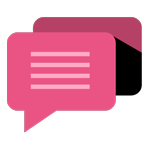
- Be Respectful
- Stay Relevant
- Stay Positive
- True Feedback
- Encourage Discussion
- Avoid Spamming
- No Fake News
- Don't Copy-Paste
- No Personal Attacks
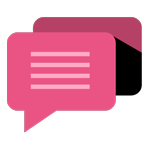
- Be Respectful
- Stay Relevant
- Stay Positive
- True Feedback
- Encourage Discussion
- Avoid Spamming
- No Fake News
- Don't Copy-Paste
- No Personal Attacks
