Best PC Cleaner and Optimizer
Published: 4 Aug 2025
Are you tired of your Windows computer running slower than usual? If your apps take forever to load, your startup time is frustrating, or your storage keeps filling up, it might be time to try a PC cleaner and optimizer. In this blog, we’ll guide you through the best PC cleaner and optimizers for Windows, how they work, and the key features you should look for when choosing the right software.
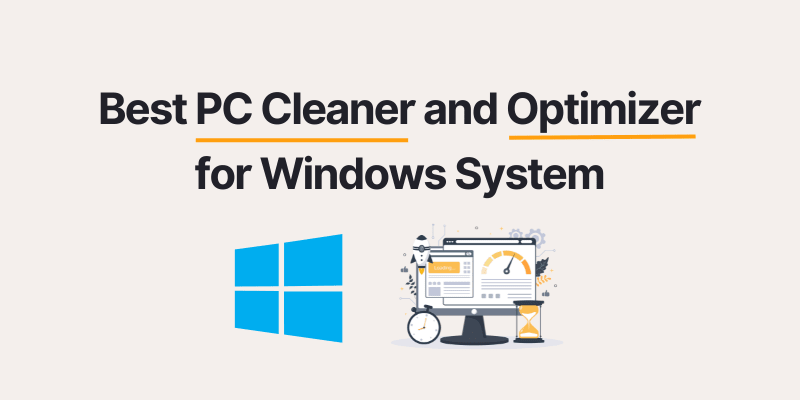
What is the best PC cleaner and optimizer?
A PC cleaner and optimizer is a software tool designed to enhance system performance by removing junk files, clearing browser caches, fixing registry issues, and managing startup programs. These tools help in boosting system speed, improving response time, and maintaining the overall health of your computer.
Why You Need a PC Optimization Tool for Your Windows System
Over time, your Windows system accumulates:
- Temporary files and cache data
- Unused software
- Registry errors
- Background processes
- Fragmented disks
All these issues collectively slow down your PC and reduce its efficiency. A Windows optimizer solves this by:
- Cleaning clutter
- Boosting RAM performance
- Fixing system errors
- Improving boot time
- Extending the lifespan of your hardware
Top PC Cleaner and Optimizer Tools for Windows (2025 Edition)
Here’s a list of some of the most reliable and effective PC cleaning tools you can use to breathe new life into your Windows machine.
Rabid Cleaner
Best For: All-in-one cleaning and performance boost
Features:
- Deep scan engine for junk and redundant files
- Startup manager and RAM booster
- Real-time system health monitoring
- Lightweight and beginner-friendly interface
Why Choose a Rabid Cleaner?
It’s built specifically for users looking for an easy-to-use but powerful tool. Rabid Cleaner provides one-click optimization, ensuring your PC stays fast and secure without needing technical knowledge.
CCleaner
Best For: Trusted name and basic system cleanup
Features:
- Browser cleaner and privacy protection
- Registry repair tool
- Real-time system monitoring (Pro version)
Advanced SystemCare by IObit
Best For: Comprehensive optimization features
Features:
- AI-powered scan and cleanup
- Internet booster and security reinforcement
- Startup optimization and software updater
Glary Utilities
Best For: Tech-savvy users
Features:
- 20+ tools for deep cleaning
- Disk repair and duplication finder
- Registry defragmentation
AVG TuneUp
Best For: Automated maintenance
Features:
- Automatic app updates
- Deep sleep mode for unused apps
- Software uninstaller and disk cleaner
Key Features to Look For in a PC Cleaner for Windows
When choosing a Windows PC optimizer, look for these essential features:
- One-click cleanup for quick performance boosts
- Real-time monitoring to keep your system healthy
- Registry repair tools to fix hidden errors
- Startup manager to speed up boot time
- Automatic scheduling to maintain optimization regularly
- User-friendly interface for easy navigation
Is It Safe to Use PC Cleaner Software?
Yes, as long as you download from reputable developers, most PC cleaning tools are safe. Always:
- Avoid cracked or pirated versions
- Check for user reviews and expert ratings
- Ensure the tool doesn’t install unwanted programs
Who Should Use a Windows System Optimizer?
- Students looking to speed up their laptops for online classes or projects
- Gamers need better RAM and disk performance
- Office users who deal with heavy multitasking
- Freelancers and creators using editing tools and large files
- Older PC users are trying to extend the life of their machines
Ready to Supercharge Your PC?
Don’t wait for your computer to become unusable. Start using a trusted PC cleaner and optimizer for your Windows system today and enjoy smooth, lag-free performance. Rabid Cleaner is a top choice for 2025. Whether you’re tech-savvy or a beginner, it delivers excellent results without complexity.
Still not sure? Try a free version first, and then upgrade if it meets your needs.
FAQs – PC Cleaner and Optimizer
Here are some FAQs about PC cleaner and optimizer.
Yes, you can manually remove junk files, disable startup programs, and uninstall unused apps. But a PC optimizer automates and simplifies the process.
Once a week is ideal for regular users. Daily users or professionals may benefit from more frequent scans.
No. These tools are programmed to clean only unnecessary system files. Still, always review what’s being deleted before finalizing the cleanup.
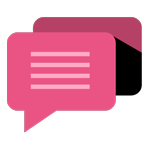
- Be Respectful
- Stay Relevant
- Stay Positive
- True Feedback
- Encourage Discussion
- Avoid Spamming
- No Fake News
- Don't Copy-Paste
- No Personal Attacks
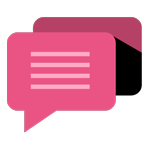
- Be Respectful
- Stay Relevant
- Stay Positive
- True Feedback
- Encourage Discussion
- Avoid Spamming
- No Fake News
- Don't Copy-Paste
- No Personal Attacks
