How to Clean Up PC
Published: 2 Aug 2025
Is your computer getting slower every day, but you don’t know why? You’re not alone; many people aren’t sure how to clean up a PC or where to even begin. Don’t worry! This easy guide will help you clean your PC in a simple and safe way, even if you’re not tech-savvy. If you’re just starting, you can also learn the basics of how to use a computer to feel more confident.
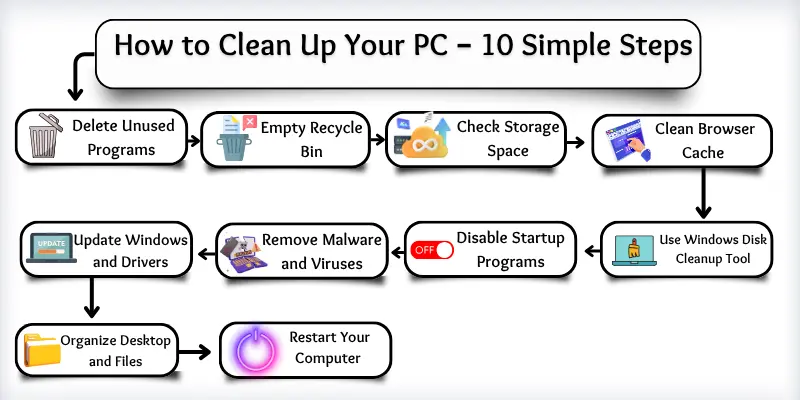
How to Clean Up a PC—Step-by-Step
Cleaning your PC helps it run faster, smoother, and better. Follow these easy steps to make your computer feel brand new again!
- Delete Unused Programs
- Empty Recycle Bin
- Check Storage Space and Suggestions
- Clean Browser Cache and History
- Use the Windows Disk Cleanup Tool
- Disable Startup Programs
- Remove Malware and Viruses
- Update Windows and Drivers
- Organize Desktop and Files
- Restart Your Computer Regularly
Delete Unused Programs
Sometimes, we install programs and forget about them. These programs take up space. They can also slow down your PC. You should remove the programs you don’t use.
How to do it:
- Click the Start button.
- Type Add or remove programs in the search bar.
- Press Enter.
- You will see a list of all programs.
- Find the ones you don’t need.
- Click on the program.
- Then click Uninstall.
- Follow the steps to remove it.
Empty Recycle Bin
After deleting a file, it goes to a place called the Recycle Bin.. It does not leave your computer right away. It still uses space. You need to empty the Recycle Bin to free up space.
How to do it:
- Go to your Desktop.
- Find the Recycle Bin icon.
- Double-click to open it.
- Check if it has any files.
- Click the Empty Recycle Bin button.
- A box will pop up.
- Click Yes to confirm.
Now the deleted files are gone. Your PC has more free space!
Check Storage Space and Suggestions
Your PC can tell you what is using space. It also gives tips on how to clean it. You can use this to know which files or apps to remove.
- Click on the Start button.
- Open Settings.
- Choose System from the options.
- Click on Storage on the left side.
- Wait a moment; your PC will display which items are using space, such as apps, photos, and videos.
- Click any section to learn more.
- Follow the steps Windows gives to clean unwanted files.
Clean Browser Cache and History
When you use the internet, your browser saves some files. These are called cache and history. They help websites load faster next time. But after some time, they slow down your PC.
- Open Google Chrome on your computer.
- Click the three dots in the top-right corner.
- Select Settings.
- Click Privacy and Security from the side menu.
- Choose Clear browsing data.
- Tick the boxes for ‘Browsing history’ and ‘Cached images and files’.
- Click the Clear Data button to finish.
Use Windows Disk Cleanup Tool
Your computer saves many extra files. These files are not helpful. They just take up space. You can remove them using a tool called Disk Cleanup.
How to do it:
- Click the Start button on your screen.
- Type Disk Cleanup in the search box.
- Click on the Disk Cleanup app when it shows up.
- A small window will open.
- Select your main drive. It is usually C:.
- Click the OK button.
- Wait for the computer to scan the drive.
- Tick the boxes for the files you want to remove.
- Click OK again.
- Finally, click Delete Files to clean your computer.
Disable Startup Programs
Some programs start automatically when you turn on your PC. They slow down your computer. You don’t need all of them to start at once. You can turn them off.
How to do it:
- Press Ctrl + Shift + Esc together.
- This will open Task Manager.
- Click on the Startup tab.
- You will see a list of startup programs.
- Look at the programs you don’t use often.
- Click on a program.
- Then click the Disable button at the bottom.
Remove Malware and Viruses
Malware and viruses can slow down your PC. They can also damage your files. You must check your PC for them. You can use antivirus software.
- Click the Start button.
- Open the Settings option.
- Click on Update & Security.
- Choose Windows Security from the side menu.
- Now click Virus & threat protection.
- Press the Quick Scan button.
- Wait while your computer checks for viruses.
- If it finds any, follow the steps to remove them.
Update Windows and Drivers
Your computer needs updates to work properly. Updates fix bugs and improve speed. Drivers also help your hardware run smoothly. You should check for updates often.
- Click the Start button.
- Open the Settings option.
- Select Update & Security.
- Now, click Windows Update on the side.
- Press the Check for updates button.
- If updates are found, click Download.
- Wait while Windows installs the updates.
- If needed, restart your computer when asked.
How to update drivers
- Right-click the Start button.
- Select Device Manager.
- Choose a device like the display or the sound.
- Right-click it and select Update driver.
- Follow the steps on the screen.
Organize Desktop and Files
Too many icons on the desktop make your PC look messy. It also becomes hard to find things. You should keep your files neat and in the right place.
How to do it:
- Look at your desktop.
- Delete shortcuts you don’t need.
- Create folders for your files.
- Name the folders like “Pictures,” “School,” or “Games.”
- Move your files into the proper folders.
- Arrange icons by right-clicking the desktop.
- Choose ‘Sort by’ or ‘View’ to make it tidy.
Restart Your Computer Regularly
Your computer needs rest just as you do. When you restart it, everything gets fresh. It also fixes small problems.
How to Restart Your PC:
- Click the Start menu in the bottom-left corner.
- Tap on the Power icon.
- Choose the Restart option.
- Your PC will turn off for a moment and then turn back on.
- Wait until everything loads again.
Conclusion
So guys, it’s time to finish up! In this article, we’ve covered how to clean up a PC in detail. I personally recommend cleaning your PC at least once a month to keep it fast and smooth. Try the steps today and see the difference! To make the process easier, don’t forget to check out the best PC cleaner and optimizer for Windows. If you found this guide helpful, please share it with your friends. Click share and drop a comment below. Your words mean a lot!
Common Questions about how to clean up a PC
Here are some queries about how to clean up a PC.
Your PC becomes slow when it has too many junk files or background programs. Sometimes viruses also cause slow speeds. Cleaning it up can make it faster again.
You should clean your PC at least once a month. If you use it daily, then clean it every two weeks. Regular cleaning keeps it smooth and healthy.
No, cleaning your PC the right way will not delete your personal files. You only remove junk files and unwanted programs. Always read carefully before deleting anything.
The Recycle Bin holds deleted files. These files still take space on your computer. Emptying it gives you more free space.
No, you can use the free tools already on your computer, such as Disk Cleanup and Windows Security. These tools work well for most users. Paid tools are optional.
Startup programs open automatically when your PC turns on. Too many startup programs can cause your PC to start slowly. You can turn them off to speed up the process.
Yes, clearing browser cache and history can help. It frees up space and speeds up web browsing. It also protects your privacy.
Disk Cleanup is a built-in Windows tool. It finds and removes unnecessary files from your computer. It helps you get more storage and better speed.
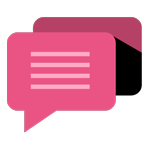
- Be Respectful
- Stay Relevant
- Stay Positive
- True Feedback
- Encourage Discussion
- Avoid Spamming
- No Fake News
- Don't Copy-Paste
- No Personal Attacks
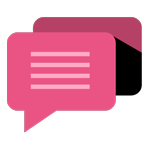
- Be Respectful
- Stay Relevant
- Stay Positive
- True Feedback
- Encourage Discussion
- Avoid Spamming
- No Fake News
- Don't Copy-Paste
- No Personal Attacks
