How to Use a Computer
Published: 3 Nov 2024
Do you find yourself staring at a computer, wondering where to start? You’re not alone! Many beginners struggle with how to use a computer, from turning it on to performing basic tasks. But don’t worry—this simple guide will simplify using a computer. Let’s clear up the confusion!
Why wait? Start learning the complete guide on how to use a computer now!
How to Use a Computer
How to use a computer means learning the basic skills needed to operate a computer. This includes turning it on, using the mouse and keyboard, and opening programs. Once you know these steps, you can easily explore the Internet, play games, and do schoolwork.
Easy Steps to Use Computer
Follow these easy steps to use a computer.
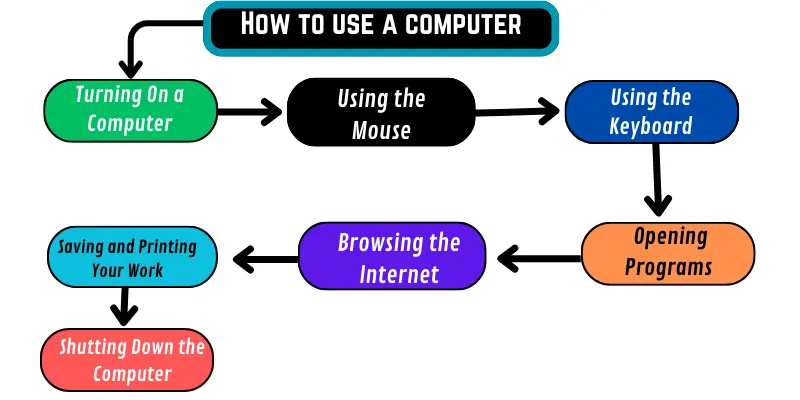
1. Turning On a Computer
There are the following steps to turning on the computer:
- Press the circle button with a line to turn on the computer.
- Wait for the screen to show words and pictures while the computer starts.
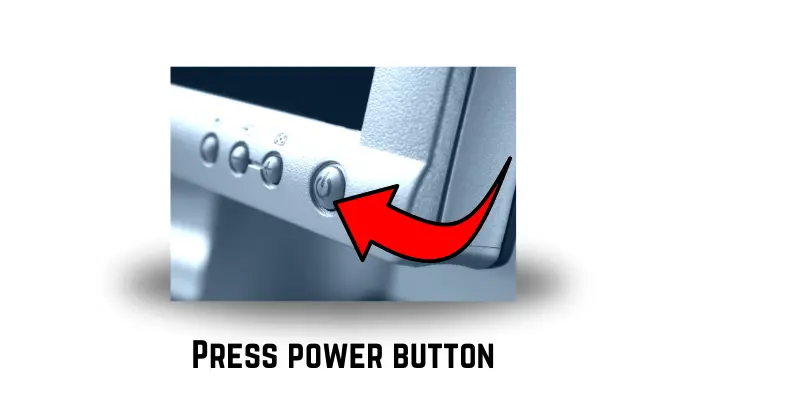
3. Login if asked, type the password, and press Enter.
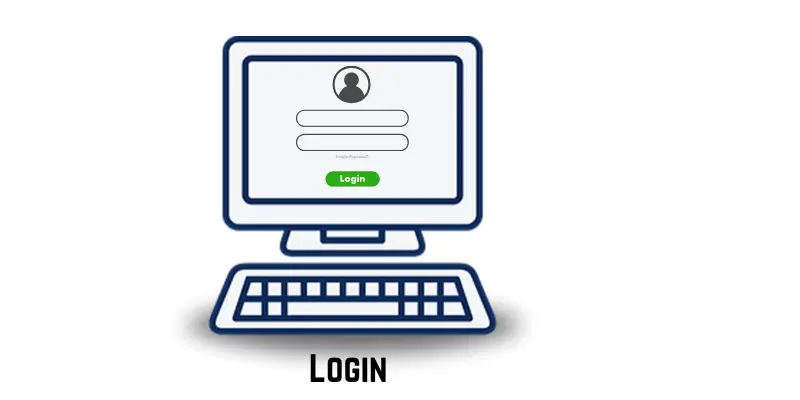
2. Using the Mouse
Here are some easy steps to help you use a mouse.
- Put your hand on the mouse and click the left button to choose things.
- The cursor is used to move the arrow to click on the screen.
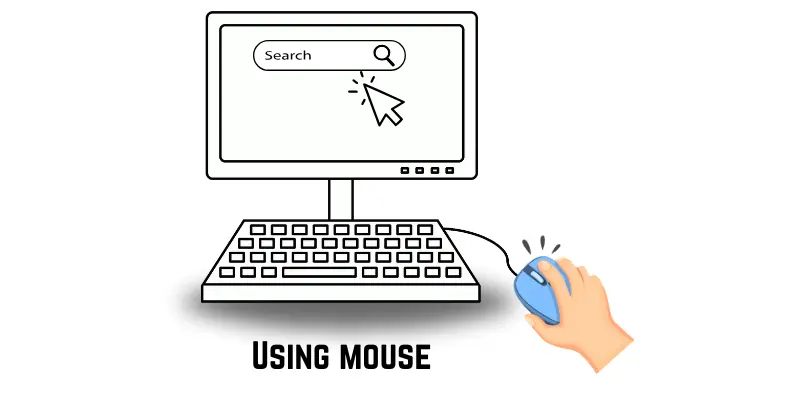
2. Using the keyboard:
Here are some steps for using the keyboard:
- Place your hands on the keyboard.
- Press the letters and numbers to type.
- Use the spacebar to add spaces between words.

3. Opening Programs
The following steps are used to open programs:
- Look for the ‘Start’ button at the bottom-left of your computer screen and click it.
- Click on a program like “Paint” or “Word.“
- Use the mouse to try out the program.
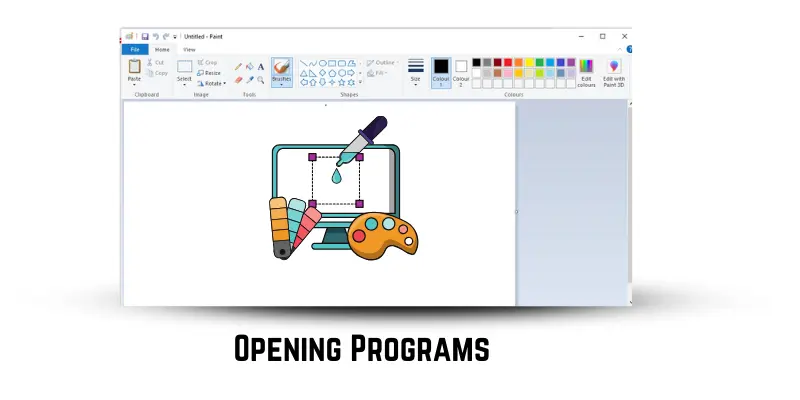
4. Browsing the Internet
Use these steps to explore the internet:
- Click the browser icon (like Chrome or Firefox) on your screen.
- Type a website like google.com in the top bar and press “Enter.”
- Click on links to read or watch things you like.
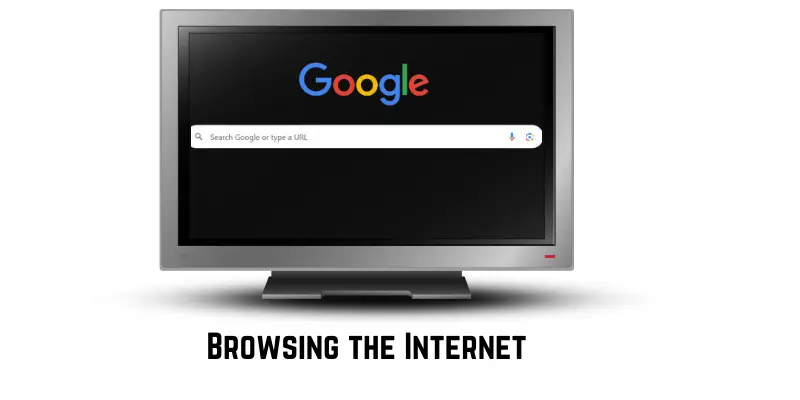
5. Saving and Printing Your Work
Here are some steps to save and print your work:
- When you finish working on something, click “File.”.
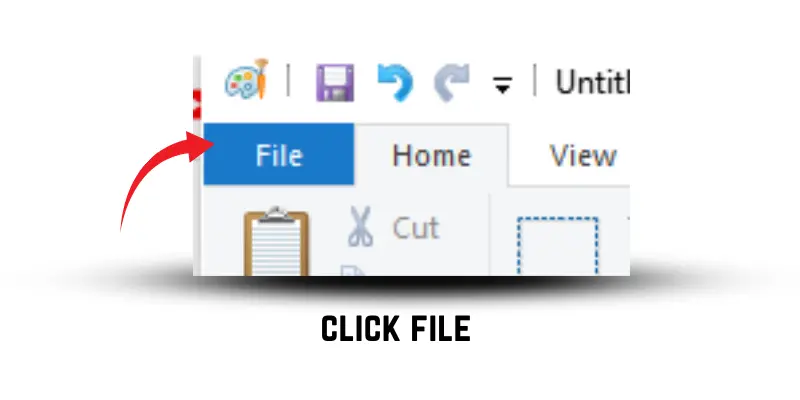
And then click on “Save As.“
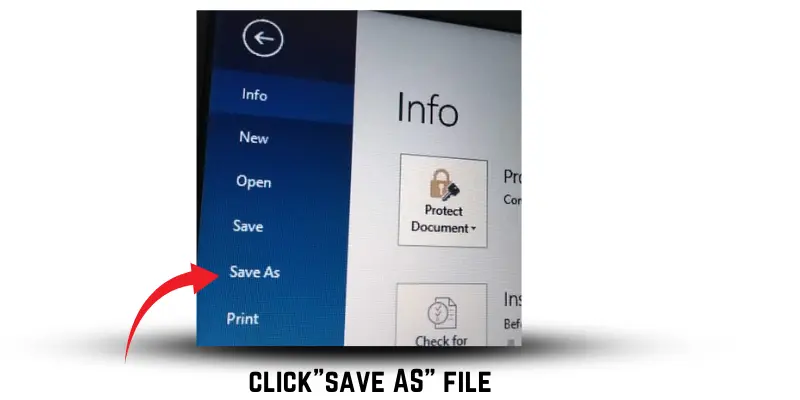
2. Name your file and choose where to save it on the computer.
3. Click “Save” to keep your work safe.
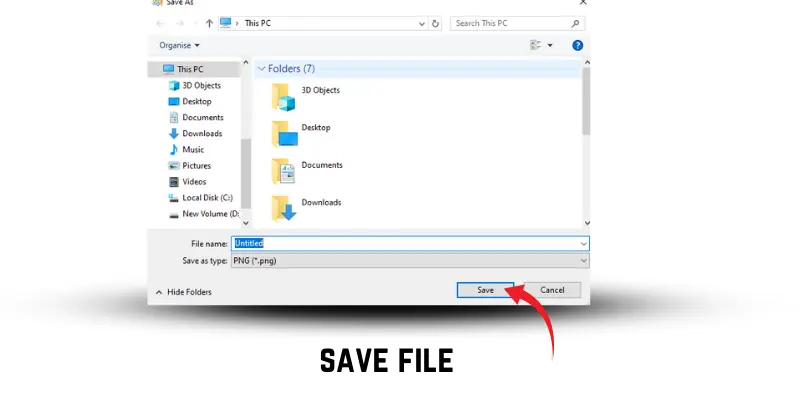
6. Shutting Down the Computer
The following steps are used to shut down a computer:
- Close any open programs by clicking the “X” in the corner of each window.
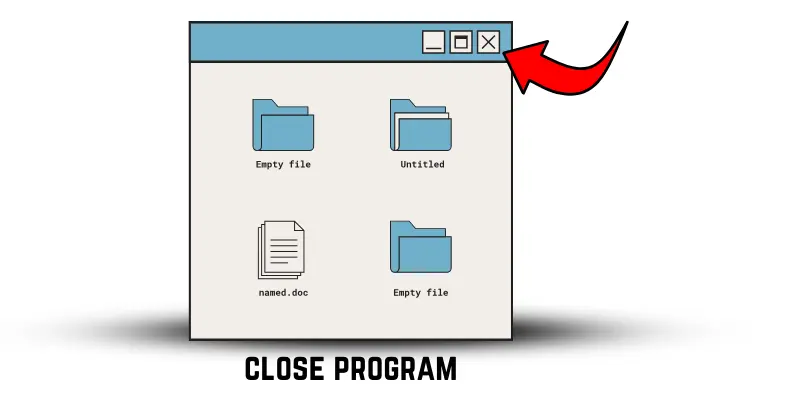
2. Click the “Start” button, then choose “Shut Down” to turn off the computer.
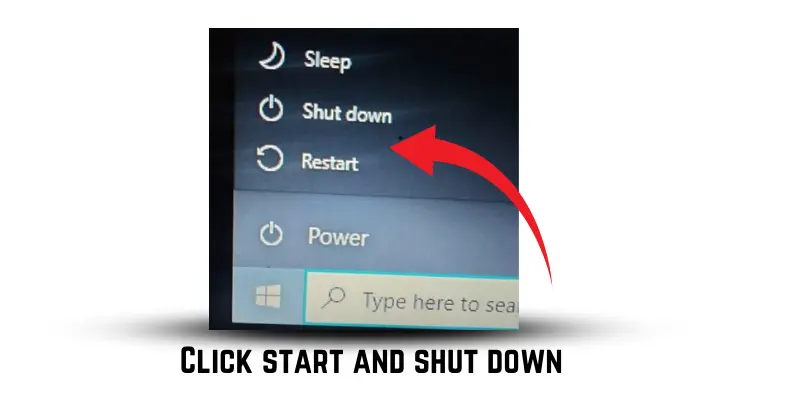
Conclusion
So, guys, it’s time to finish up! In this article, we’ve covered how to use a computer in detail. My personal recommendation is to start small, focusing on learning one step at a time. As you get more comfortable, you’ll see how much more enjoyable and productive your computer experience can be. Ready to take the next step? Start practicing and become a computer pro!”
FAQs about how to use a computer.
People often ask a few common questions about using a computer.
How do you turn on a computer?
Find the power button on the front or side of the computer. Press the button to turn it on. Wait for the screen to light up and show the home screen. Once it’s ready, you can start using it.
How do you use a keyboard?
A keyboard helps you type letters, numbers, and symbols. Press the keys gently to write words and sentences. Use the spacebar to add spaces between words. Special keys like ‘Enter’ and ‘Backspace’ help you move to a new line or fix mistakes.
What is the mouse used for?
The mouse helps you move the arrow on the screen. It allows you to click on icons, buttons, or files. You can also use it to open programs or select things. Right-click gives you extra options, and left-click helps you choose.
How do you search for something online?
First, open a web browser like Google Chrome or Mozilla Firefox. Click on the search bar at the top of the page. Type what you are looking for, like “fun facts” or “games.” Press ‘Enter’ to see the list of results.
How do you print a document?
Click on the ‘File’ menu at the top of your program. Choose the ‘Print’ option from the list. Select your printer and make sure it’s ready to print. Finally, click ‘OK’ to start printing your document.
How can I save my work?
Click on the ‘File’ menu in the program you’re using. Select ‘Save As’ to save a new file. Type a name for your file and pick the folder to store it. Click ‘Save,’ and your work will be saved safely.
What is a file?
A file is something stored on your computer. It can be a document, a picture, or even music. Files help you keep your work organized. You can save files in folders to find them easily later.
How do you close a program?
Look at the top-right corner of the program window. Click the ‘X’ button to close it. If you haven’t saved your work, the computer will ask you to save it first. After saving, the program will close.

I would like to testing my mind about question to answer it