keyboard keys
Published: 8 Jun 2025
Typing becomes difficult when you don’t know what each key does. You might press the wrong button or feel lost while using shortcuts. If this sounds like you, don’t worry. This guide will teach you about the types of keyboard keys one by one, so you can type quickly and use your keyboard easily. To learn more about the different kinds of keyboards we use, check out our Types of Keyboard guide.
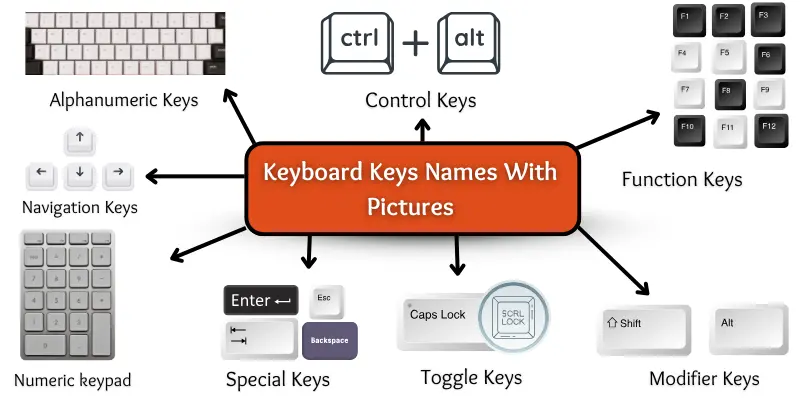
Different types of keyboard keys
Keyboards have many buttons, and each button has a different job. These buttons are called keyboard keys, and they are grouped into different types based on their functions. Here is a list of all keyboard keys.
- Alphanumeric Keys
- Function Keys
- Control Keys
- Navigation Keys
- Numeric Keypad
- Special Keys
- Modifier Keys
- Toggle Keys
Alphanumeric Keys
These are the most common keys on the keyboard. They include all the letters from A to Z and numbers from 0 to 9. Along with these, they have symbols like @, #, $, and %. You use these keys to write words, numbers, and special signs.
Functions of Alphanumeric Keys:
- Type letters (A to Z)
- Type numbers (0 to 9)
- Enter symbols like @, #, $, %
- Write words and sentences.
- Use for typing passwords and codes.

Function Keys
These are special keys on the top row of the keyboard. They are named F1 to F12. These keys help you do tasks faster. For example, F1 often opens help, and F5 refreshes the page. You press them to control your computer easily.
Uses of Function Keys (F1 to F12):
- F1: Opens help menu
- F2: Rename selected file or folder
- F3: Open search box
- F4: Close active window or address bar in browsers
- F5: Refresh or reload the page
- F6: It helps you jump to the address bar when using a web browser.
- F7: It checks your spelling and grammar in some writing programs.
- F8: It lets you open the startup menu when turning on Windows.
- F9: It updates or refreshes your document in Microsoft Word.
- F10: It shows the menu bar in many software programs.
- F11: Toggle full-screen mode
- F12: Open the “Save As” dialogue in Microsoft Word
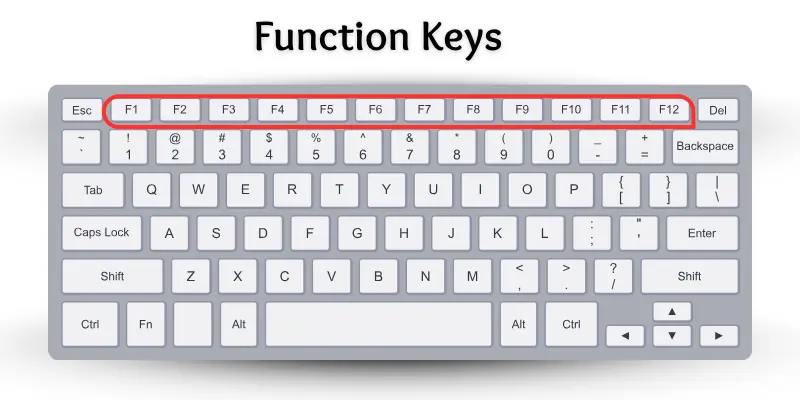
Control Keys
Control keys help you control the computer. You use them in combination with other keys to perform special actions. Examples are the Ctrl, Alt, and Esc keys. These keys make your work faster and easier.
Uses of Control Keys:
- Ctrl: Use with other keys for shortcuts (like Ctrl + C to copy)
- Alt: Use to change or alternate command
- Windows Key: Open the Start menu or do quick actions
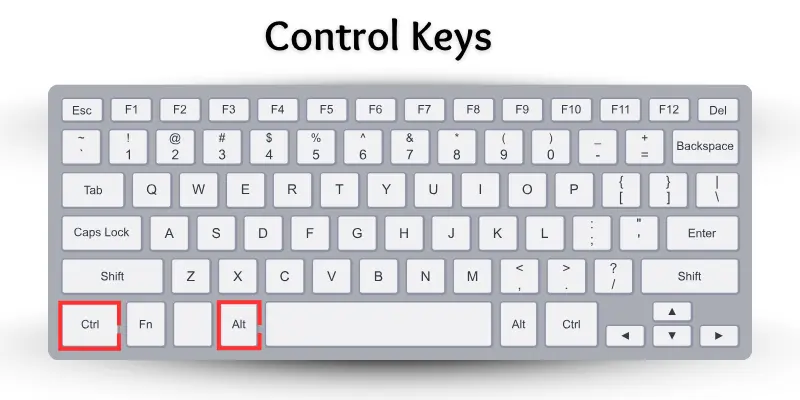
Navigation Keys
Navigation keys help you move the cursor or screen on your computer. They include arrow keys and keys like Home, End, Page Up, and Page Down. You can use these keys to navigate to different areas on your screen or within documents.
Functions of Navigation keys:
- Up Arrow: Moves the cursor up.
- Down Arrow: Moves the cursor down.
- Left Arrow: Moves the cursor left.
- Right Arrow: Moves the cursor right.
- Home: Moves to the start of the line.
- End: Moves to the end of the line.
- Page Up: Scrolls the screen up one page.
- Page Down: Scrolls the screen down one page.
- Insert: Changes typing mode (insert or overwrite).
- Delete: Deletes the character ahead of the cursor.

Numeric Keypad
The numeric keypad is on the right side of the keyboard. It looks like a small calculator. You use it to type numbers quickly. It helps when you do math or enter data.
Functions of Numeric Keypad:
- Type numbers fast.
- Add, subtract, multiply, and divide.
- Enter phone numbers.
- Use for data entry.
- Help with calculator operations.

Special Keys
Special keys help you do different tasks on the computer. They do not type letters or numbers. But they control how you type. Keys like Enter, Backspace, and Spacebar are special keys. You use them to move, delete, or add spaces while typing.
Functions of Special Keys:
- Enter Key: It moves the cursor to a new line. It also starts a new task.
- Backspace Key: It deletes the letter before the cursor.
- Spacebar Key: It adds space between words.
- Tab Key: It moves the cursor forward by a few spaces
- Escape (Esc) Key: It stops a task or closes a menu.
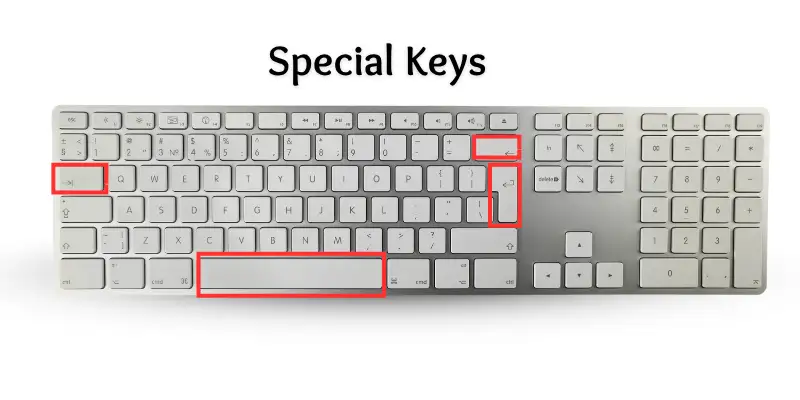
Modifier Keys
These keys change the meaning of other keys when you press them together. They help you type capital letters, symbols, or do shortcuts. Examples are:
- Shift Key: It makes letters capital and types symbols.
- Control (Ctrl) Key: It enables the performance of shortcuts and special commands.
- Alt Key: It helps switch windows and do shortcuts.

Toggle Keys
Toggle keys help you turn some keyboard features on or off. They work like switches. For example, Caps Lock turns capital letters on or off. Num Lock controls the number keys on the keypad. Scroll Lock helps in scrolling the screen.
- Caps Lock: Turns capital letters on or off.
- Num Lock: Enables or disables the number keypad.
- Scroll Lock: Changes screen scrolling behavior.

Conclusion
So guys, it’s time to finish up! In this article, we’ve covered the types of keyboard keys in detail. I recommend you practice using different keys on your keyboard every day to become faster and more confident. Now, try exploring your keyboard and see how many keys you already know. Please share this article with your friends so they can learn too!
FAQs about Types of Keyboard Keys
Here are beginner-friendly FAQs with short answers about the Types of Keyboard Keys
Keyboard keys are buttons you press to type letters, numbers, and symbols. They help you write and give commands to the computer. Each key has a special function.
Special keys help control typing and computer functions. Examples are Enter, Backspace, and Shift. They allow you to delete, start new lines, and type capital letters.
Toggle keys turn certain keyboard features on or off. Examples are Caps Lock, Num Lock, and Scroll Lock. They work like switches to control how your keyboard works.
The numeric keypad is a set of number keys on the right side of some keyboards. It helps you type numbers quickly. Num Lock must be on to use these keys.
Modifier keys change the action of other keys when pressed together. Common ones are Shift, Ctrl, and Alt. For example, holding Shift while typing a letter makes it capital.
Most keyboard keys work the same on any computer. However, some special keys may perform different functions depending on the computer or software. Always check your keyboard and settings.
Practice typing every day to get familiar with all keys. Use typing games or tutorials to improve your speed and accuracy. The more you use your keyboard, the easier it becomes.
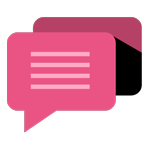
- Be Respectful
- Stay Relevant
- Stay Positive
- True Feedback
- Encourage Discussion
- Avoid Spamming
- No Fake News
- Don't Copy-Paste
- No Personal Attacks
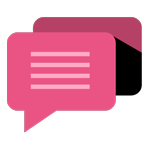
- Be Respectful
- Stay Relevant
- Stay Positive
- True Feedback
- Encourage Discussion
- Avoid Spamming
- No Fake News
- Don't Copy-Paste
- No Personal Attacks
