What is Thunderbolt Connector
Published: 16 Mar 2025
Previously, we discussed the types of Monitor Connectors that help connect your computer to various displays. Have you ever seen a cable that can send data, power, and pictures all through one? The Thunderbolt Connector does just that! It can not be very clear because it looks like a regular USB cable, but it’s much faster and does more. Let’s find out how it works!
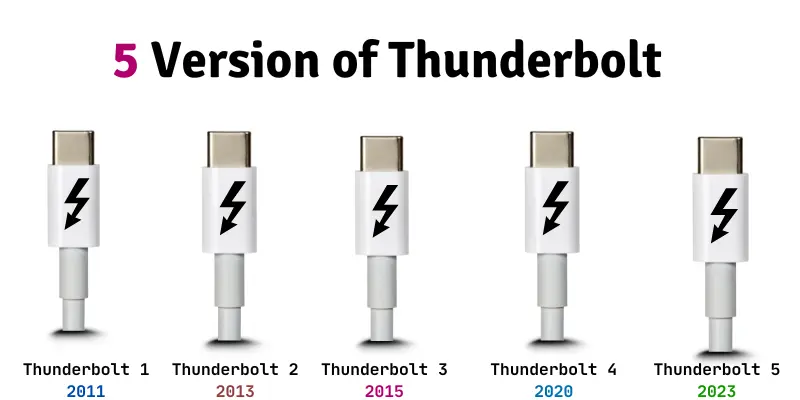
What is Thunderbolt Connector?
The Thunderbolt Connector is a high-speed connection used in modern electronic devices like computers, laptops, and smartphones. It allows you to transfer data, output video, and charge devices all through one cable. Thunderbolt connectors are known for their fast data transfer speeds, which can reach up to 40 Gbps in the latest versions. They use a USB Type-C connector, making them small and easy to use. This connector is commonly used by professionals who need fast and reliable connections for video editing or gaming tasks.

History of Thunderbolt Connector
The Thunderbolt Connector was first introduced in 2011 by Intel, in collaboration with Apple. Initially called Light Peak, it was designed to be a super-fast connection for data, video, and power all in one cable. It quickly became popular for its speed and versatility, especially in professional environments like video editing and design. Over the years, Thunderbolt has evolved, with new versions offering even faster speeds and improved features. It is one of the most important connectors in modern computers and devices.
Thunderbolt Versions
Thunderbolt 1 (2011
Thunderbolt 1 was the first version, released in 2011. It allowed data transfer, video output, and power delivery through a single connection.
Features:
- Data transfer speed of 10 Gbps.
- It can connect up to 6 devices with one port.
- Supports high-definition video output.
- Compatible with MacBooks and other Apple devices.
- Used a Mini DisplayPort connector.
Interesting Fact: Thunderbolt 1 was faster than USB 2.0 and FireWire, making it a game-changer for professionals who needed high-speed data transfer.
Thunderbolt 2 (2013)
Thunderbolt 2 was launched in 2013. It offers faster speeds and better video support, doubling the speed of the original Thunderbolt.
Features:
- Data transfer speed of 20 Gbps.
- Supports dual 4K video output.
- Compatible with existing Thunderbolt 1 devices.
- It can transfer large files quickly.
- Uses the same Mini DisplayPort connector.
Interesting Fact: Thunderbolt 2 was popular for creative professionals, especially in video editing, due to its ability to handle large video files smoothly.
Thunderbolt 3 (2015)
Thunderbolt 3 was a huge upgrade, launched in 2015. It switched to a new USB Type-C connector and became even faster.
Features:
- Data transfer speed of 40 Gbps.
- Supports 4K displays and multiple monitors.
- Uses the USB Type-C connector, which is smaller and reversible.
- It can deliver 100W of power for charging laptops.
- Compatible with USB 3.1 devices.
Interesting Fact: Thunderbolt 3 enabled connecting an external graphics card to a laptop, which was a big deal for gamers and designers.
Thunderbolt 4 (2020)
Thunderbolt 4 was released in 2020. It maintains the 40 Gbps speed of Thunderbolt 3 but adds more security and features.
Features:
- Data transfer speed of 40 Gbps.
- Offers better security against data attacks.
- Supports two 4K displays or one 8K display.
- Compatible with USB4 devices.
- Supports external storage devices and docks.
Interesting Fact: Thunderbolt 4 guarantees the same speed and performance on all devices, making it a reliable standard for everyone.
Thunderbolt 5 (2023)
Thunderbolt 5 was launched in 2023, bringing major improvements over Thunderbolt 4. It offers a massive jump in data transfer speeds, making it ideal for handling demanding devices and tasks. With its improved performance, Thunderbolt 5 is set to support future technologies like 8K displays and faster device charging.
Features:
- Data transfer speed of 120 Gbps, three times faster than Thunderbolt 4.
- Supports 8K displays for ultra-clear visuals.
- Provides up to 240W power delivery for faster charging.
- Backward compatibility with Thunderbolt 3 and Thunderbolt 4.
Interesting Fact: Thunderbolt 5 is designed to be future-proof, with support for high-speed data transfer and powerful display options, making it a major step forward in connectivity technology.
Uses of Thunderbolt Connector
Thunderbolt connectors help devices transfer data at high speeds. They are useful for connecting computers, external storage, displays, and more. Many professionals and everyday users rely on them for faster and better performance.
- Fast Data Transfer: Moves large files quickly between devices.
- Connects External Displays: Supports high-quality 4K and 8K monitors.
- Charging Devices deliver power to laptops, tablets, and other gadgets.
- Links External Storage: Connects SSDs and hard drives for extra space.
- Supports Docks and Hubs: Expands ports for better connectivity.
- Gaming Performance Boost: Reduces lag and improves graphics for gaming.
- Connects Audio Interfaces: Helps musicians and creators with clear sound.
- Video Editing Support: Transfers high-resolution videos without delays.
- Networking Between Computers: Allows fast data sharing between systems.
- Works with USB and DisplayPort: Supports multiple device types easily.
How Thunderbolt Connectors Work
The Thunderbolt connector transfers data, video, and power through one cable. It uses a controller chip to manage data, and active cables keep the signal strong over long distances. This enables fast data transfer, smooth video output, and power delivery to connected devices.
- Plug in the Cable:
You plug one end of the Thunderbolt cable into your device’s port. Then, connect the other end to the device, like a monitor or external hard drive, to establish the connection. - Device Detection:
Once the cable is connected, the Thunderbolt controller automatically detects the connected device. It establishes a fast and reliable link for data transfer. - Data Transfer:
The Thunderbolt controller uses PCIe technology to transfer data at speeds of up to 40 Gbps, which is faster than most USB connections. - Transmitting Video Signals:
The Thunderbolt controller sends video signals using DisplayPort technology. You can connect one or two monitors and enjoy up to 8K resolution for high-quality video output. - Power Delivery:
Thunderbolt also delivers power. It sends up to 100W of power to devices like laptops or external storage, which helps charge them while transferring data. - Daisy-Chaining Devices:
You can connect multiple Thunderbolt devices in series using only one Thunderbolt port. For example, you can connect a hard drive to a monitor, and both devices will work through the same cable. - Security Features:
Thunderbolt checks devices for authorization to ensure a secure connection. This helps prevent unauthorized access or data theft.
Comparison between Thunderbolt connectors
Here are some differences between the various Thunderbolt connectors. These differences show how each version has improved speed, resolution, and overall performance.

| Thunderbolt Version | Data Transfer Speed | Connector Type | Power Delivery | Maximum Resolution | Release Year |
| Thunderbolt 1 | 10 Gbps | Mini DisplayPort | 10W | 2560 x 1600 (Single Display) | 2011 |
| Thunderbolt 2 | 20 Gbps | Mini DisplayPort | Up to 15W | 3840 x 2160 (4K) at 60Hz (Single Display) or Two 1440p Displays at 60Hz | 2013 |
| Thunderbolt 3 | 40 Gbps | USB-C | 100W | Two 4K Displays at 60Hz or One 5K Display | 2015 |
| Thunderbolt 4 | 40 Gbps | USB-C | 100W | 8K (Single Display) or Two 4K Displays at 60Hz | 2020 |
| Thunderbolt 5 | 80 Gbps | USB-C | 100W | Three 4K Displays at 144Hz or Two 8K Displays at 60Hz | 2023 |
Advantages and Disadvantages of Thunderbold connector
Thunderbolt connectors offer various advantages, such as fast data transfer, the ability to support high-resolution displays, and power delivery. However, they also have some disadvantages, including compatibility issues with older devices and the need for specific cables.
| Pros |
|---|
|
| Cons |
|---|
|
Difference Between Thunderbolt and USB-C
Thunderbolt and USB-C are both types of connectors used for data transfer, charging, and video output. They may look similar because they use the same physical port but have different speeds and capabilities. Thunderbolt is faster and can support more features compared to USB-C.
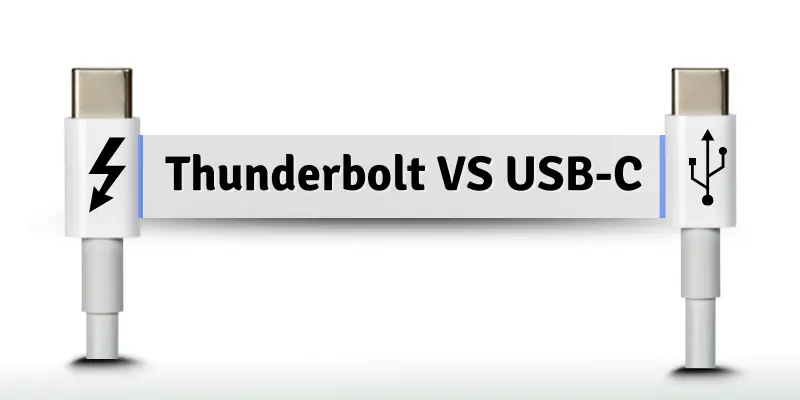
| Feature | Thunderbolt | USB-C |
| Definition | Thunderbolt is a fast port used for data transfer, video output, and charging. It supports multiple devices connected in a chain using one port. | USB-C is a universal connector that handles data transfer, charging, and video output in one compact design. |
| Speed | Up to 40 Gbps (Thunderbolt 3 & 4), 80 Gbps (Thunderbolt 5) | Up to 20 Gbps (USB 3.2 Gen 2×2) |
| Power Delivery | Up to 100W | Up to 100W |
| Functionality | Handles data, video, power, and device daisy-chaining. | Primarily handles data, charging, and video output. |
| Cost | More expensive due to its higher speed and features | More affordable and widely used across different devices. |
| Video Support | Supports 4K, 5K, and 8K displays at high refresh rates. | Supports 4K displays but may have lower refresh rates depending on version. |
| Connector Type | Uses the USB-C connector but offers additional features. | Uses the USB-C connector for multiple uses across devices. |
| Daisy-Chaining | It can connect up to 6 devices in a series using one Thunderbolt port. | Does not support daisy-chaining. |
| Compatibility | Thunderbolt is compatible with USB-C devices, but not every USB-C port supports all the Thunderbolt features. | Widely compatible with most USB-C devices but does not support Thunderbolt features. |
Conclusion
So, guys, in this article, we’ve covered Thunderbolt connectors in detail. If you’re starting to learn about these connectors, I recommend looking into Thunderbolt, as it offers fast data transfer and high-quality video output. But be careful when buying cables or devices to make sure they’re compatible with Thunderbolt. Keep exploring more about these connectors to see how they can boost your tech experience. Don’t be afraid to dive in and learn more!
FAQs About Thunderbolt Connectors
Below are some frequently asked questions about Thunderbolt connectors.
Why is my Thunderbolt device not working?
Make sure your device is compatible with Thunderbolt. Check if the cable is connected properly. If your device supports Thunderbolt but still doesn’t work, try using another cable or port.
Can I use Thunderbolt cables with any USB-C port?
Thunderbolt cables can fit in USB-C ports, but not all USB-C ports support Thunderbolt. If your device doesn’t support Thunderbolt, the cable will work like a regular USB-C cable.
Why does my Thunderbolt connection feel slow?
Make sure you’re using a Thunderbolt 3 or 4 cable for the fastest speeds. Older Thunderbolt cables or devices might not support the highest speeds. Also, check if you’re using the correct port.
Do I need special software for Thunderbolt to work?
Usually, Thunderbolt works automatically without extra software. However, some devices may require drivers to enable full functionality. Make sure your device’s drivers are up to date.
Can Thunderbolt be used for charging devices?
Yes! Thunderbolt 3 and 4 can deliver power to charge laptops and other devices. Make sure your device is compatible and that the cable supports power delivery.
How can I know if my cable is Thunderbolt?
Thunderbolt cables are usually labeled with a lightning bolt symbol. If your cable does not have this symbol, it might not support Thunderbolt, even if it fits in the port.
Can I use Thunderbolt to connect multiple devices?
Yes! Thunderbolt supports daisy-chaining, allowing you to connect several devices using one port. This works well with devices like monitors, hard drives, or docking stations.
Is Thunderbolt 5 better than Thunderbolt 3 or 4?
Yes, Thunderbolt 5 offers faster speeds (80 Gbps) and supports more displays at higher resolutions. However, it may not be compatible with older devices, so check your device’s specifications before upgrading.
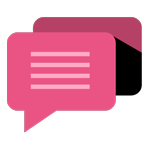
- Be Respectful
- Stay Relevant
- Stay Positive
- True Feedback
- Encourage Discussion
- Avoid Spamming
- No Fake News
- Don't Copy-Paste
- No Personal Attacks
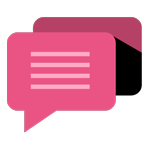
- Be Respectful
- Stay Relevant
- Stay Positive
- True Feedback
- Encourage Discussion
- Avoid Spamming
- No Fake News
- Don't Copy-Paste
- No Personal Attacks
